
SRA enables mobile workers and telecommuters to securely and cost-effectively access corporate LAN resources from anywhere in the world, through the Internet. Using PPTP (Point-to-Point Tunnelling Protocol), SRA provides session-based authentication and MPPE (Microsoft Point-to-Point Encryption) for PPTP clients (Windows 95/98/NT/2000/ME notebook computers and PCs), allowing PPTP clients to act as workstations on remote networks, using the Internet to transport the (encrypted) data.
PPTP is the easiest and most common method of establishing a connection for casual VPN access. PPTP however, provides a less secure VPN tunnel than IPSec making it unsuitable for permanent or network-to-network connections. IPSec is available in the ePipe Site to Site VPN (SSV) feature set for permanent VPN connections between networks. In order to activate the PPTP, the SRA feature set must be purchased.
In this typical SRA setup, the LAN to which the mobile workers need access is using the IP network address 192.168.1.0, subnet mask 255.255.255.0. The ePipe is 192.168.1.1 on the LAN, and 203.4.149.43 to the Internet. The address range of 192.168.2.1 to 192.168.2.10 is assigned to incoming PPTP connections in the SRA setup wizard on the ePipe. Once an incoming connection is made, the network looks like this:
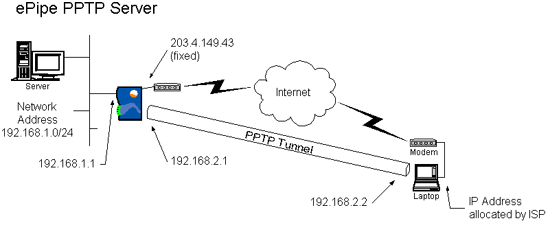
Before starting the SRA Setup Wizard you will need to have, or consider the following:
SRA setup is relatively simple. To set up SRA, go to the Setup page in the ePipe Management Assistant and start the SRA Setup Wizard, then click on the Secure Remote Access (PPTP Server) option. If you require help during the setup process, the Information button on each screen will provide help for each option.
If required, PPTP setup can be accomplished and checked on through the Command Line Interface, using the change internet pptp command, and status of the PPTP server can be checked using the show internet pptp command. PPTP users or sessions can be logged out with the logout port pptp command.
Client set-up will differ according to the operating system on the client computer. Setting up a PPTP client will require information about the network to which it will be connected. Client machine settings such as login name, domain, etc. must be obtained from the person responsible for maintaining the network. We recommend asking your system administrator for assistance in setting up your SRA connection. Configuring a PPTP tunnel in a Microsoft Windows environment is, in many ways, similar to a Dial Up Networking (DUN) connection, but utilizes an existing Internet connection rather than dialling directly into the remote network.
PPTP is available through Microsoft Windows’ Dial-up Networking, which is included with Windows 95, 98, ME, NT and 2000. Some versions of Windows may require the installation of a networking software upgrade to enable PPTP. Windows 95 will require both the Dial-Up Networking 1.3 update and the Virtual Private Networking Update. Windows 98 only requires the Virtual Private Networking Update. For Windows NT4 we recommend you install Service Pack 6. These upgrades are available from the Microsoft Web site. Windows 98SE, Windows ME and Windows 2000 all come with PPTP included in an up to date form.
See the Application Notes available in the support area on the ePipe website for further details.
Windows Operating System requirements to act as a PPTP client:
The following table specifies the minimum requirements needed by a windows
operating system in order for it to act as a PPTP client. Also listed are
links to comprehensive client setup guides for WIndows 95/98/ME/2000.
| Operating System | Minimum requirements |
|
Windows 95 |
|
|
Windows 98 |
VPN update for Windows 95 and 98. See the following URL: |
|
Windows 98 SE (Second Edition) |
No additional software required. |
|
Windows NT 4.0 |
Install Windows NT 4 Service Pack 6a for the latest updates. See the following URL: |
|
Windows ME |
No additional software required. |
|
Windows 2000 |
No additional software required. |
![]()
about ePipe | products | solutions | support | information center | contact us
Copyright © 2002 ePipe Pty. Ltd. All rights reserved.